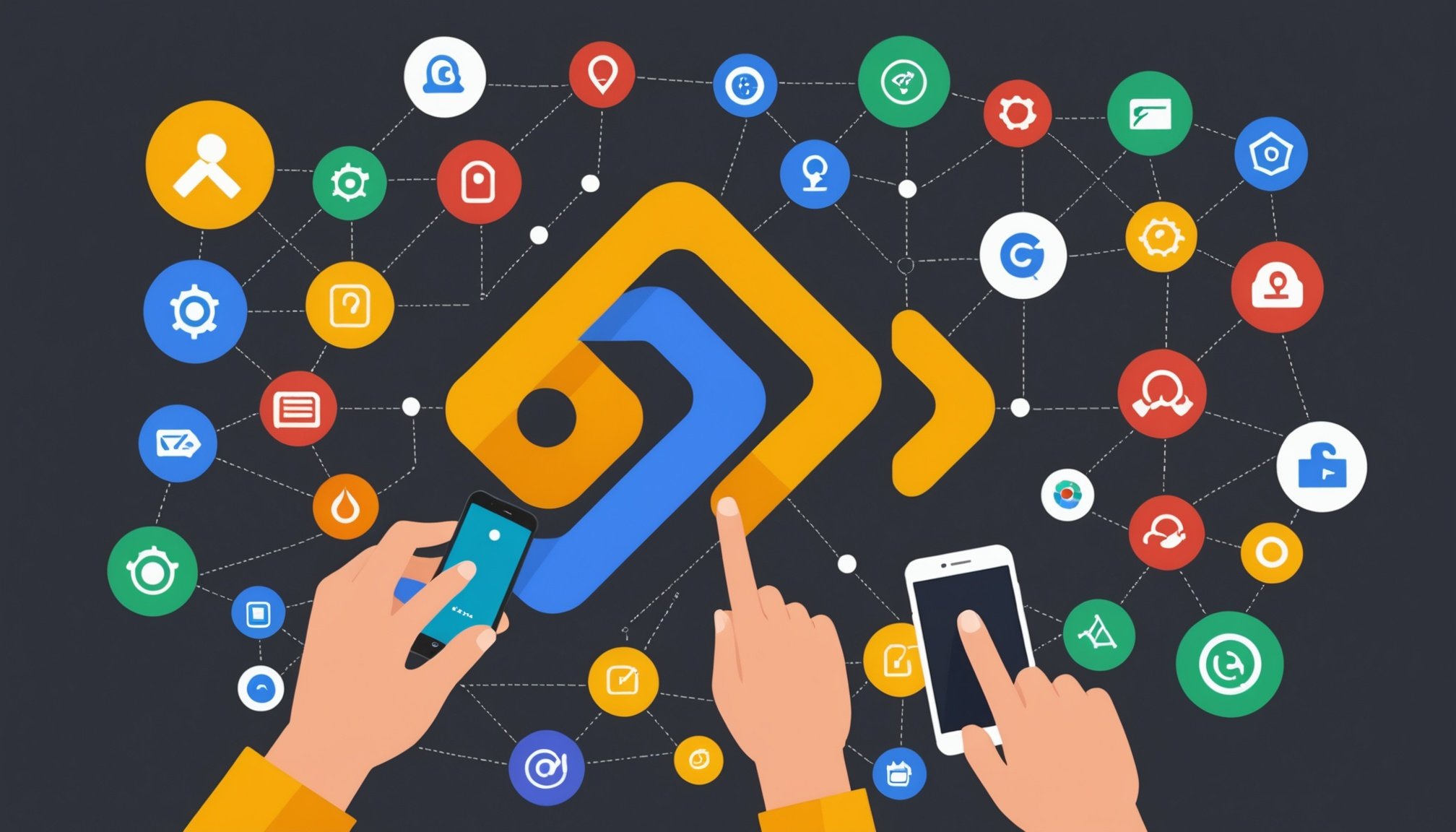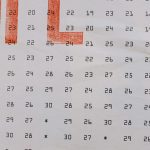Unlocking User Authentication: Your Comprehensive Roadmap to Effortlessly Integrate Google Firebase with Your React App
Getting Started with Firebase and React
When it comes to building a robust and scalable web application, integrating a reliable authentication and database solution is crucial. Google Firebase offers a powerful suite of tools that can streamline your development process, especially when paired with React. In this article, we will guide you through the process of integrating Firebase with your React app, focusing on authentication and database management.
Setting Up Your Firebase Project
Before diving into the code, you need to set up your Firebase project. Here are the steps to follow:
In parallel : Harnessing TensorFlow.js: The Ultimate Guide to Seamlessly Integrate Machine Learning Models into Your Web Application
- Go to the Firebase Console: Navigate to the Firebase Console and click on “Add Project” to create a new project. Follow the instructions to set up your project[1].
- Enable Firebase Authentication: In the Firebase console, select your project, navigate to “Authentication” in the left sidebar, and click “Get Started.” Enable the sign-in methods you need, such as Email/Password, Google, or Facebook[1].
- Set Up Firestore: Go to “Firestore Database” in the left sidebar, click “Create Database,” and follow the instructions to set up Firestore in either test mode or production mode[1].
Installing Firebase SDK in Your React App
To integrate Firebase with your React app, you need to install the Firebase SDK.
Using npm to Install Firebase
Open your terminal and navigate to your React project directory. Run the following command to install Firebase:
Also read : Sync your calendars in minutes for seamless organization
npm install firebase
This command will install the necessary Firebase packages for your React app[1].
Configuring Firebase in Your React Project
After installing the Firebase SDK, you need to configure it in your React project.
Creating the Firebase Config File
Create a new file named firebase.js in your project directory. This file will contain the configuration for your Firebase services.
import firebase from 'firebase/compat/app';
import 'firebase/compat/auth';
import 'firebase/compat/firestore';
const firebaseConfig = {
apiKey: 'YOUR_API_KEY',
authDomain: 'YOUR_AUTH_DOMAIN',
projectId: 'YOUR_PROJECT_ID',
// Add other config parameters as needed
};
firebase.initializeApp(firebaseConfig);
export const auth = firebase.auth();
export const db = firebase.firestore();
Replace the placeholders (YOUR_API_KEY, YOUR_AUTH_DOMAIN, etc.) with the actual values from your Firebase project settings[1].
Setting Up Authentication in React
Authentication is a critical component of any web application. Here’s how you can set up simple sign-up and login functionality using Firebase Authentication.
Creating a Sign-Up Component
Create a new file named SignUp.js in your components directory:
import React, { useState } from 'react';
import { auth } from '../firebase';
const SignUp = () => {
const [email, setEmail] = useState('');
const [password, setPassword] = useState('');
const [error, setError] = useState('');
const handleSignUp = async (e) => {
e.preventDefault();
try {
await auth.createUserWithEmailAndPassword(email, password);
setEmail('');
setPassword('');
} catch (error) {
setError(error.message);
}
};
return (
<div>
<h2>Sign Up</h2>
<form onSubmit={handleSignUp}>
<input
type="email"
placeholder="Email"
value={email}
onChange={(e) => setEmail(e.target.value)}
required
/>
<input
type="password"
placeholder="Password"
value={password}
onChange={(e) => setPassword(e.target.value)}
required
/>
<button type="submit">Sign Up</button>
{error && <p style={{ color: 'red' }}>{error}</p>}
</form>
</div>
);
};
export default SignUp;
Creating a Login Component
Similarly, create a Login.js file for the login functionality:
import React, { useState } from 'react';
import { auth } from '../firebase';
const Login = () => {
const [email, setEmail] = useState('');
const [password, setPassword] = useState('');
const [error, setError] = useState('');
const handleLogin = async (e) => {
e.preventDefault();
try {
await auth.signInWithEmailAndPassword(email, password);
setEmail('');
setPassword('');
} catch (error) {
setError(error.message);
}
};
return (
<div>
<h2>Login</h2>
<form onSubmit={handleLogin}>
<input
type="email"
placeholder="Email"
value={email}
onChange={(e) => setEmail(e.target.value)}
required
/>
<input
type="password"
placeholder="Password"
value={password}
onChange={(e) => setPassword(e.target.value)}
required
/>
<button type="submit">Login</button>
{error && <p style={{ color: 'red' }}>{error}</p>}
</form>
</div>
);
};
export default Login;
Using Firestore for Data Storage
Firestore is a powerful NoSQL database that allows real-time data synchronization. Here’s how you can use it to store and retrieve data in your React app.
Adding Data to Firestore
Create a new component named AddData.js to add data to your Firestore database:
import React, { useState } from 'react';
import { db } from '../firebase';
const AddData = () => {
const [data, setData] = useState('');
const handleSubmit = async (e) => {
e.preventDefault();
try {
await db.collection('data').add({
content: data,
timestamp: firebase.firestore.FieldValue.serverTimestamp(),
});
setData('');
} catch (error) {
console.error('Error adding document: ', error);
}
};
return (
<div>
<h2>Add Data</h2>
<form onSubmit={handleSubmit}>
<input
type="text"
placeholder="Enter data"
value={data}
onChange={(e) => setData(e.target.value)}
/>
<button type="submit">Submit</button>
</form>
</div>
);
};
export default AddData;
Integrating Firebase with Other Tools
Sometimes, you might need to integrate Firebase with other tools and services to enhance your application’s functionality.
Integrating Firebase with Clerk
Clerk is a platform that provides prebuilt authentication components and webhooks. Here’s how you can integrate Firebase with Clerk:
- Configure the Integration: In the Clerk Dashboard, navigate to the “Integrations” page and toggle the “Firebase” integration on. Use a service account key from Firebase to configure the integration automatically[2].
- Manual Configuration: If you prefer manual configuration, you need to provide Clerk with the service account email, Firestore project ID, private key, and optionally the Firebase database URL[2].
Common Challenges and Solutions
When integrating Firebase with your React app, you might encounter several challenges. Here are some common issues and their solutions:
Reverse Client ID Error in React Native
When using Firebase with React Native, you might encounter the “Reverse Client ID” error. This error occurs if the CLIENT_ID and REVERSED_CLIENT_ID keys are not generated in the service files.
- Solution: Enable Google Authentication in Firebase, download the new service files, and ensure the
SHA-1fingerprint for Android is included[3].
Best Practices for Using Firebase
Here are some best practices to keep in mind when using Firebase in your React app:
Secure Your Data
Ensure that your Firebase Realtime Database or Firestore has proper security rules set up. For example, you can set rules to allow only authenticated users to read and write data.
rules_version = '2';
service cloud.firestore {
match /databases/{database}/documents {
match /{document=**} {
allow read, write: if request.auth != null;
}
}
}
Use Cloud Functions
Cloud Functions can help you perform server-side logic without managing servers. Use them to handle complex tasks, such as sending emails or processing large datasets.
const functions = require('firebase-functions');
exports.sendWelcomeEmail = functions.auth.user().onCreate((user) => {
// Send a welcome email to the user
});
Monitor Your App
Use Firebase Analytics and Crashlytics to monitor your app’s performance and user behavior. This helps in identifying issues and improving the user experience.
Integrating Firebase with your React app can significantly enhance its functionality and scalability. By following the steps outlined in this tutorial, you can set up robust authentication and real-time data storage using Firebase Authentication and Firestore.
Key Takeaways
- Set Up Firebase Project: Create a new Firebase project and enable the necessary services like Authentication and Firestore.
- Install Firebase SDK: Use npm to install the Firebase SDK in your React project.
- Configure Firebase: Create a config file to initialize Firebase services in your app.
- Implement Authentication: Use Firebase Authentication to handle user sign-up and login.
- Use Firestore: Store and retrieve data in real-time using Firestore.
- Integrate with Other Tools: Integrate Firebase with tools like Clerk to leverage additional features.
By mastering these steps, you can build a secure, scalable, and highly interactive web application using React and Firebase.
Practical Insights and Actionable Advice
- Start Small: Begin with basic authentication and data storage, then gradually add more features as your app grows.
- Test Thoroughly: Ensure that your authentication and data storage mechanisms are thoroughly tested before deploying to production.
- Keep It Secure: Always prioritize security by setting up proper security rules for your database and using secure practices in your code.
Example Code Snippet
Here is a summary of the key code snippets you might use in your project:
// firebase.js
import firebase from 'firebase/compat/app';
import 'firebase/compat/auth';
import 'firebase/compat/firestore';
const firebaseConfig = {
apiKey: 'YOUR_API_KEY',
authDomain: 'YOUR_AUTH_DOMAIN',
projectId: 'YOUR_PROJECT_ID',
};
firebase.initializeApp(firebaseConfig);
export const auth = firebase.auth();
export const db = firebase.firestore();
// SignUp.js
import React, { useState } from 'react';
import { auth } from '../firebase';
const SignUp = () => {
const [email, setEmail] = useState('');
const [password, setPassword] = useState('');
const [error, setError] = useState('');
const handleSignUp = async (e) => {
e.preventDefault();
try {
await auth.createUserWithEmailAndPassword(email, password);
setEmail('');
setPassword('');
} catch (error) {
setError(error.message);
}
};
return (
<div>
<h2>Sign Up</h2>
<form onSubmit={handleSignUp}>
<input
type="email"
placeholder="Email"
value={email}
onChange={(e) => setEmail(e.target.value)}
required
/>
<input
type="password"
placeholder="Password"
value={password}
onChange={(e) => setPassword(e.target.value)}
required
/>
<button type="submit">Sign Up</button>
{error && <p style={{ color: 'red' }}>{error}</p>}
</form>
</div>
);
};
export default SignUp;
Detailed Bullet Point List
Here is a detailed list of steps to integrate Firebase with your React app:
- Set up a Firebase project:
- Go to the Firebase Console and create a new project.
- Enable Firebase Authentication and Firestore.
- Install Firebase SDK:
- Run
npm install firebasein your terminal. - Configure Firebase in your app:
- Create a
firebase.jsfile to initialize Firebase services. - Copy the Firebase config object from the Firebase console.
- Implement authentication:
- Create sign-up and login components using Firebase Authentication.
- Handle user authentication using
createUserWithEmailAndPasswordandsignInWithEmailAndPassword. - Use Firestore for data storage:
- Create components to add, read, and update data in Firestore.
- Use
db.collection('data').add()to add data anddb.collection('data').get()to retrieve data. - Integrate with other tools:
- Configure Clerk integration if needed.
- Use service account keys for automatic configuration.
Comprehensive Table
Here is a table comparing different Firebase services and their uses:
| Service | Description | Use Cases |
|---|---|---|
| Firebase Authentication | Handles user authentication using various providers (Email/Password, Google, Facebook) | User sign-up, login, and session management |
| Firestore | Real-time NoSQL database for storing and retrieving data | Real-time data storage, retrieval, and synchronization |
| Realtime Database | Cloud-hosted database for real-time data synchronization | Real-time data synchronization across all connected clients |
| Cloud Functions | Serverless functions for performing server-side logic | Sending emails, processing large datasets, server-side validation |
| Firebase Analytics | Provides insights into app usage and user behavior | Monitoring app performance, user engagement, and crash reports |
Quotes and Insights
- “Firebase provides a suite of tools that make it easy to build, grow, and monetize your app.” – Google Firebase Documentation
- “Using Firebase Authentication and Firestore together allows you to build robust and scalable applications with minimal backend code.” – Ayush Arora, Developer[1]
- “Integrating Firebase with Clerk gives you the benefits of using Firebase’s features while leveraging Clerk’s authentication and prebuilt components.” – Clerk Documentation[2]
By following this roadmap, you can effortlessly integrate Google Firebase with your React app, enhancing its functionality and scalability while ensuring robust user authentication and real-time data storage.